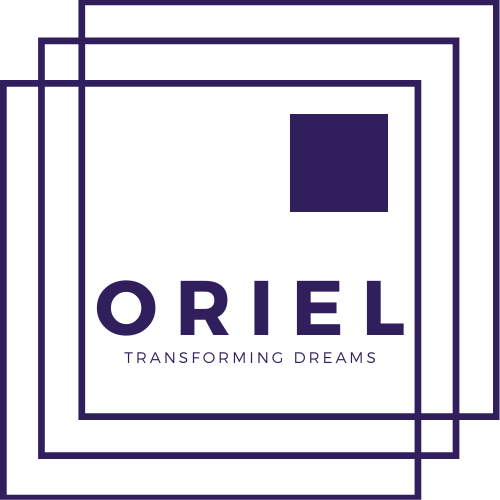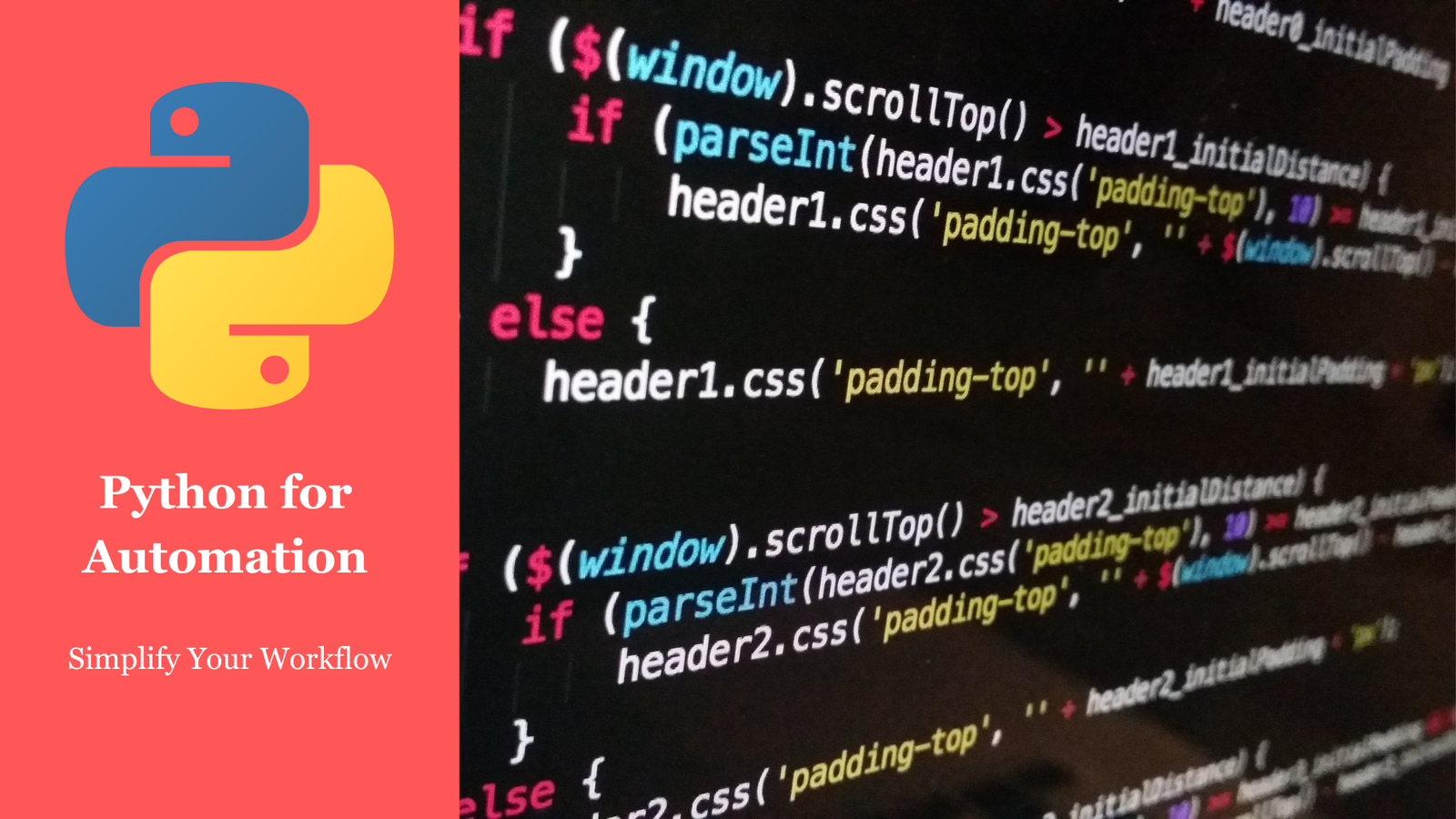Introduction
In today’s fast-paced world, automation is the key to improving productivity and reducing repetitive tasks. Python, with its simplicity and vast library ecosystem, is one of the most powerful tools for automating workflows. Whether you’re managing files, sending emails, or controlling a browser, Python can help you do it efficiently.
This guide dives into Python’s capabilities for automation, explores essential libraries, and provides hands-on examples to help you automate your daily tasks and save valuable time.
What is Automation?
Automation is the process of using technology to perform tasks with minimal human intervention. In Python, automation involves writing scripts to handle repetitive or time-consuming tasks.
Benefits of Automation:
1. Saves time and effort.
2. Reduces human error.
3. Enhances productivity and efficiency.
4. Frees up time for more complex tasks.
Common Use Cases of Python Automation
1. File and Folder Management: Organizing, renaming, or deleting files.
2. Web Scraping and Browser Automation: Extracting data or interacting with web pages.
3. Email Automation: Sending emails, parsing inboxes.
4. Data Extraction and Processing: Automating data cleaning and analysis.
5. Task Scheduling: Running tasks at specific intervals or times.
6. System Monitoring: Tracking system performance or logs.
Popular Python Libraries for Automation
1. os and shutil:
• Used for file and directory operations.
• Example: Renaming, deleting, or copying files.
pip install shutil2. schedule:
• Helps schedule tasks to run at specific times.
pip install schedule3. pyautogui:
• Automates GUI interactions like clicks and keyboard inputs.
pip install pyautogui4. selenium:
• Automates browser actions for testing or web scraping.
pip install selenium5. smtplib and imaplib:
• Automates email sending and inbox parsing.
Setting Up Your Environment
1. Install Python 3.7+
Download Python from python.org.
2. Install Required Libraries:
pip install os shutil schedule pyautogui seleniumHands-On Automation Examples
1. Automating File and Folder Operations
Example: Organizing Files by Extension
import os
import shutil
def organize_files(folder_path):
for filename in os.listdir(folder_path):
file_ext = filename.split('.')[-1]
dest_folder = os.path.join(folder_path, file_ext)
if not os.path.exists(dest_folder):
os.makedirs(dest_folder)
shutil.move(os.path.join(folder_path, filename), os.path.join(dest_folder, filename))
organize_files("path/to/your/folder")2. Task Scheduling with Schedule
Example: Running a Function Every Hour
import schedule
import time
def greet():
print("Hello! This task runs every hour.")
schedule.every(1).hour.do(greet)
while True:
schedule.run_pending()
time.sleep(1)3. Automating Browser Actions with Selenium
Example: Automating Google Search
from selenium import webdriver
from selenium.webdriver.common.keys import Keys
driver = webdriver.Chrome() # Ensure you have ChromeDriver installed
driver.get("https://www.google.com")
search_box = driver.find_element("name", "q")
search_box.send_keys("Python automation")
search_box.send_keys(Keys.RETURN)
print("Search completed!")
driver.quit()4. Automating Emails with smtplib
Example: Sending an Email
import smtplib
def send_email(sender_email, receiver_email, password, subject, message):
with smtplib.SMTP("smtp.gmail.com", 587) as server:
server.starttls()
server.login(sender_email, password)
email_message = f"Subject: {subject}\n\n{message}"
server.sendmail(sender_email, receiver_email, email_message)
send_email(
"your_email@gmail.com",
"recipient_email@gmail.com",
"your_password",
"Automation Alert",
"This email was sent using Python automation!"
)5. GUI Automation with PyAutoGUI
Example: Automating Keyboard Inputs
import pyautogui
import time
time.sleep(3) # Time to switch to the desired window
pyautogui.write("Automating with Python is fun!", interval=0.1)
pyautogui.press("enter")Best Practices for Automation
1. Test Thoroughly: Ensure scripts handle exceptions and edge cases.
2. Monitor Scripts: Log outputs to track automation performance.
3. Secure Credentials: Use environment variables or secure vaults to store sensitive information.
4. Optimize Performance: Avoid redundant operations and use efficient libraries.
5. Keep Scripts Modular: Write reusable functions to simplify future maintenance.
FAQs
1. What is Python automation?
Python automation involves using Python scripts to handle repetitive tasks, such as file management or sending emails.
2. Which library is best for browser automation?
Selenium is one of the most popular libraries for browser automation.
3. How do I schedule tasks with Python?
Use the schedule library to run tasks at specific times or intervals.
4. Can I automate desktop applications with Python?
Yes, libraries like PyAutoGUI can interact with desktop applications.
5. Is it safe to store credentials in Python scripts?
No, always use environment variables or secure vaults to store credentials.
6. What are some real-world use cases for Python automation?
Automating web scraping, email handling, file organization, and task scheduling.
7. Can I automate repetitive data entry tasks?
Yes, PyAutoGUI can simulate keyboard and mouse actions to automate data entry.
8. What is the difference between Selenium and PyAutoGUI?
Selenium is designed for web browsers, while PyAutoGUI interacts with desktop GUIs.
9. How can I run automation scripts on a schedule?
Use task schedulers like cron (Linux) or Task Scheduler (Windows) to run Python scripts.
10. Can Python automation work on large-scale tasks?
Yes, with proper optimization and libraries, Python can handle large-scale automation tasks efficiently.
Conclusion
Python’s simplicity and versatility make it an ideal choice for automating a wide range of tasks. From managing files to controlling browsers, Python’s libraries like os, shutil, schedule, pyautogui, and selenium empower developers to save time and improve productivity. By mastering the techniques in this guide, you can automate repetitive workflows, reduce errors, and focus on more critical tasks.